Sometimes you need more computing power than your own computer can deliver. For this we will gratefully use the High Performance Computing1 (HPC) infrastructure provided by Ghent University. HPC-UGent is a computer network consisting of a great number of powerful servers, on which researchers and students from Ghent University - but also other universities and research centers - can execute code that is too heavy to run locally on their own computer.
HPC-UGent is part of the Flemish Supercomputer Center2 (VSC, referring to the Dutch name “Vlaams Supercomputer Centrum”). To use their computing infrastructure, you will first need a VSC-account. You will get an account automatically within one day after registration for this course.
Remark
It can take up to an hour until a new registration with VSC is complete after which you will be able to access the computing infrastructure of HPC-UGent. If possible, complete the registration before the first seminar. If you still have to wait for activation of your VSC-account during the seminar, you can solve the first exercises in your local Linux shell. But afterwards it is definitely still worth the effort to execute the same commands again on an HPC-UGent Linux shell to see if you can spot any differences between both computer systems.
Assignment
Connect to HPC-UGent through SSH. Once you managed to connect, you can mark this assignment as read (at the bottom of the page).
Setting up an SSH connection
SSH3 is a protocol that a.o. is applied by the corresponding command ssh with which you can login on another computer from your local Linux shell. You will then end up in a Linux shell on the other computer. This new Linux shell allows you to execute commands on the other computer, in the same way you execute commands through a Linux shell on your own computer.
To connect to HPC-UGent, we will therefore use the command ssh. This command is available by default in the Linux shell on your own computer. The first step is to create an SSH key. Open a shell an type the following command:
$ ssh-keygen -b 4096
You will be asked where you want to store the key en if it should be protected with a password. You are free to choose, but do remember where the key has been stored (by default, it is stored in ~/.ssh/id_rsa).
After the key has been created, go to your VSC account settings4. Under “Edit account” you can upload an SSH key:
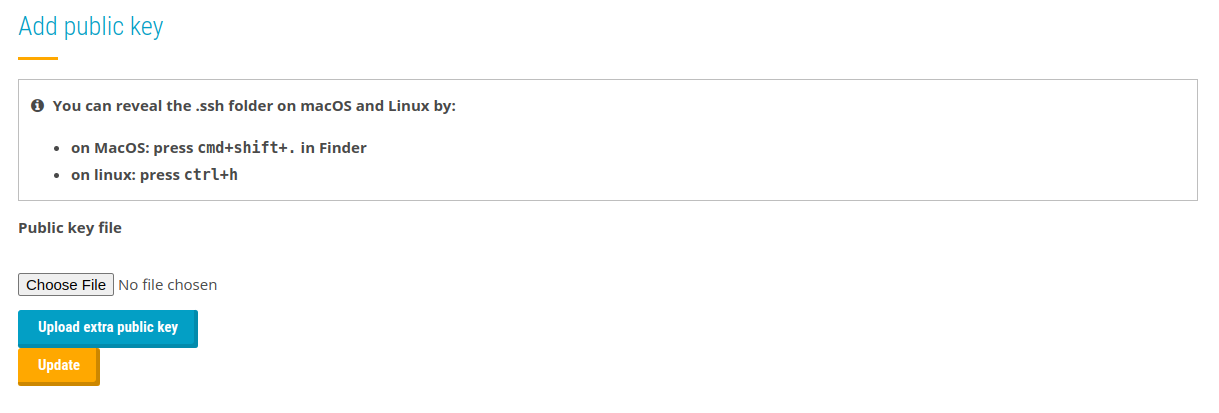
Select your public key (by default ~/.ssh/id_rsa.pub) and confirm the changes.
Public and private keys
When creating an SSH key, two files will always be generated: a private key (
id_rsa) and a public key (id_rsa.pub). Only share your public key (id_rsa.pub) with VSC. The other file, without the.pubextension, is the private key and should be kept secret! Anyone who manages to get access to your private key, will be able to login on HPC-UGent with your VSC account (if it is not protected with a password).
It can take about 10 to 15 minutes until the new key is activated. Afterwards you can connect to HPC-UGent from your local Linux shell with the following command:
$ ssh vscXXXXX@login.hpc.ugent.be
Replace vscXXXXX with your own VSC used id (uid), which can be found on your VSC profile page5 under “General information -> Uid”.
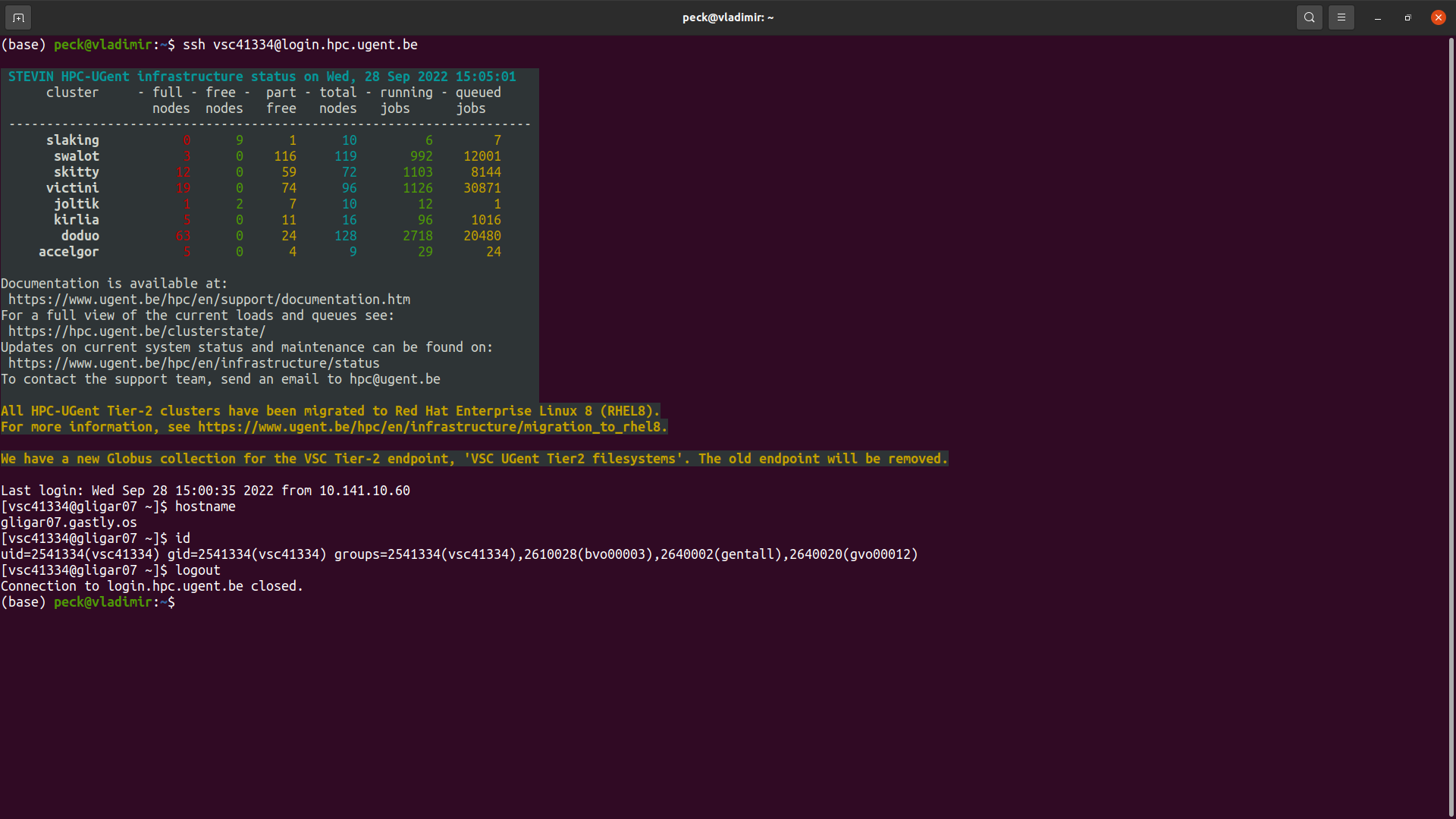
To disconnect from HPC-UGent, you can use the commands logout or exit or type CTRL + D. You will then end up back in your local Linux shell from which you connected to HPC-UGent through ssh in the first place.
Exchanging files with HPC-UGent
To exchange files between your own computer and HPC-UGent you can use the scp command6. This command allows to upload files to or download files from any other computer that you can access through SSH.
More info
The HPC-UGent website7 provides all information about the Ghent University high performance computing infrastructure. There is an elaborate manual8 and you can also contact9 the user support team by email: hpc@ugent.be10. Always mention your name, vscXXXXX account id, and try to describe the problem as clearly as possible, for example by adding the full error message you got (preferably in text, not screenshots). Use this form11 to request new software to be installed on HPC-UGent.