When programmers refer to “text files” or “flat text files,” they mean files in which all characters are meant to be read as regular characters, like you would type on a keyboard. For instance, Python program files are flat text files, as are HTML files. Word processor documents, however, are not flat text files, and neither are images. If you want to know whether a file is a text file or not, you can try to open it in a text editor (such as the editor for the IDLE environment, which comes with Python). If you see only readable text, the file is likely to be a text file. Otherwise, it is a so-called “binary file” (binary files are discussed in Chapter 19).
Text files consist of lines of text. At the end of a line, there is a
“newline” symbol, which in Python is the character "\n". Different
operating systems use slightly different ways of storing this character
in a text file: some Windows programs store it as “carriage return plus
line feed” ("\r\n"), while on Linux it is always stored as a single
"\n". As long as you access a file from Python as a regular text file,
Python will convert the characters that it reads to the standard "\n",
and vice versa when it writes. So you do not need to worry about such
differences (except when you need to transfer text files between
operating systems).
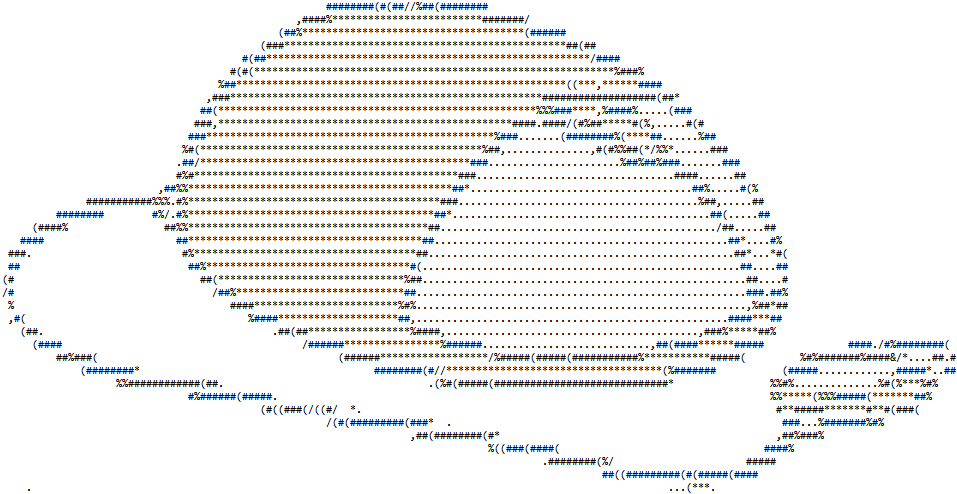
File handles and pointers
When you work with a file in a program, you have to open the file. Opening a file provides a so-called “file handle.” A file handle can be seen as an access point to the file. It contains a “pointer” that indicates a particular place in the file. That pointer is used when you read from or write to the file. For instance, when you read from the file, it starts reading at the pointer, and moves the pointer forward in the file.
When you open a file, the pointer is placed at a particular spot in the file, depending on how you opened the file. If you opened the file for reading only, the pointer is placed at the start of the file. The same is true when you open the file for both reading and writing. If you open the file for “appending” (i.e., to place new data at the file’s end), the file pointer is positioned at the end of the file. Lastly, if you open a file for writing only, actually the file is completely emptied and the file pointer is placed at the start of the, now empty, file. To create a new file (i.e., a file with a name that does not exist yet), you open it for “writing only.”
After opening the file, the file handle is the only access point for the file. All actions you perform on the file, you perform as methods for the file handle.
Note that any operating system only allows a limited number of files to be open simultaneously. Therefore you should close files that you no longer need to work with.
Moving the file pointer
The file pointer, that indicates where in a file you are working, is moved automatically. For instance, when you read 10 characters from a file, the file pointer indicates which is the first of those 10 characters, and, while reading, moves up 10 characters, so that its new position is 10 characters further in the file than before. When you deal with text files, the automatic movements of the file pointer are exactly what you want. You can position the file pointer manually using specific methods, but such methods are, in general, only used when dealing with binary files. Therefore, in this chapter I will ignore these methods, but they will be discussed in the chapter on binary files.
Buffering
When you make changes to files, these often are not stored in the files immediately. Instead, the operating system “buffers” the changes in memory, and “flushes” the buffers to the actual files when it sees a need for that. You can force the flushing of the buffers by closing a file. Buffers are also flushed when your program ends normally.
However, when your program crashes (for instance because of a runtime error), buffers might not be flushed, and your files will not be updated to the point where the crash took place. So you cannot take the file contents into account when trying to debug a program.
File processing programs
Most programs that deal with text files follow a process that, in a
loop, reads contents of a file, processes those contents in some way,
then writes the contents to another file. For instance, a program might
read lines from a text file, and for each line sort the words, then
write the sorted words to another text file. This is hardly any
different from a program that asks the user the provide, in a loop, a
line of text, then sorts the words in the line, and displays them using
the print() function. While students tend to find it easy to write the
version of the program that gets user input and displays output, my
experience has taught me that many students find it very hard to use
file input and output for the same purpose.
I never found out why exactly students think it is so much harder to do it with files, though I can imagine that you feel you have little control over your own program when working with files. When you provide input to a program manually, and see it displaying outputs, you always know more or less what lines of your code Python is processing, and you can make up tests on the fly. If you work with files, you have to prepare your files beforehand, then run the program and wait until it finishes before you can examine the contents of the output files.
While working with files might give a sense of lack of control, during
development of the program you can always include print() statements
to get an insight in what the program is doing. For instance, when it
reads a line, you can print that line, and when it writes a line, you
can also print that line. That way, your insight in the inner workings
of the program is no different regardless whether you use manual inputs
and screen outputs, or file inputs and outputs.