-
You can start by searching for RStudio on your browser:
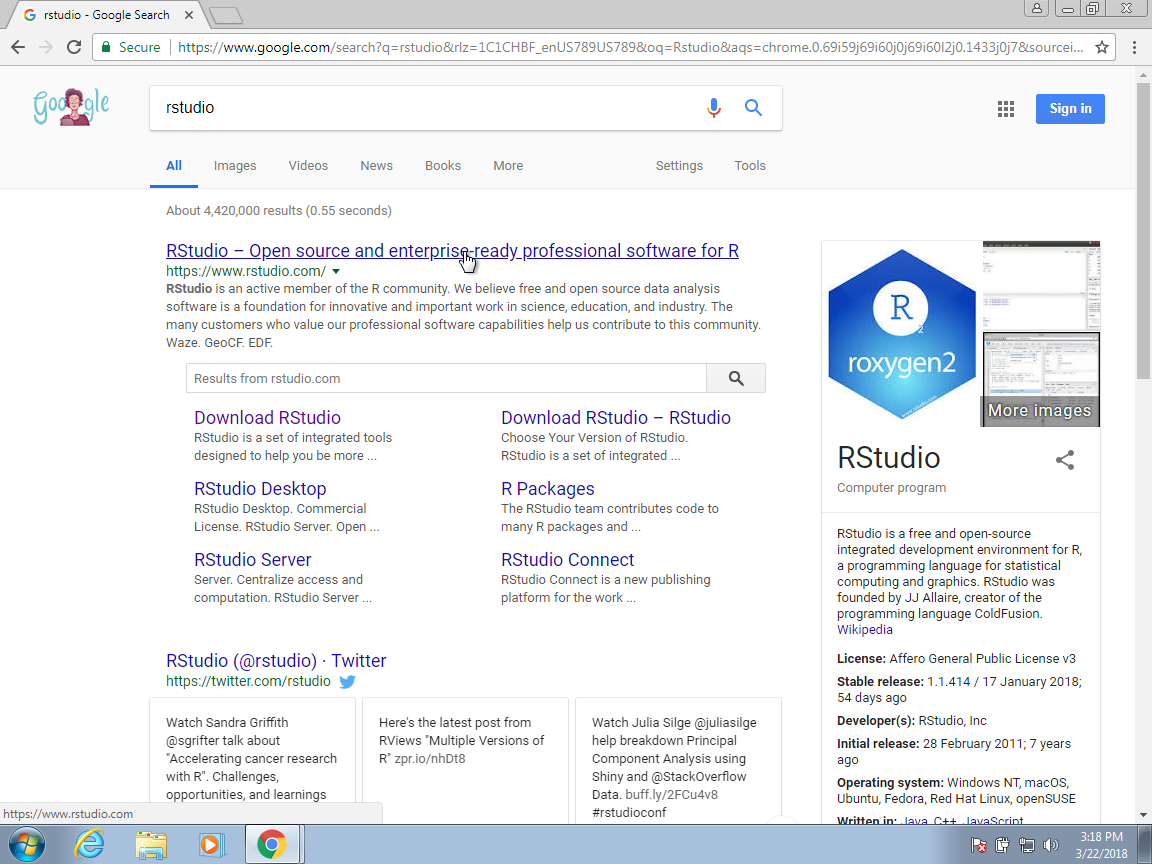
-
You should find the RStudio website as shown above. Once there, click on Download RStudio.
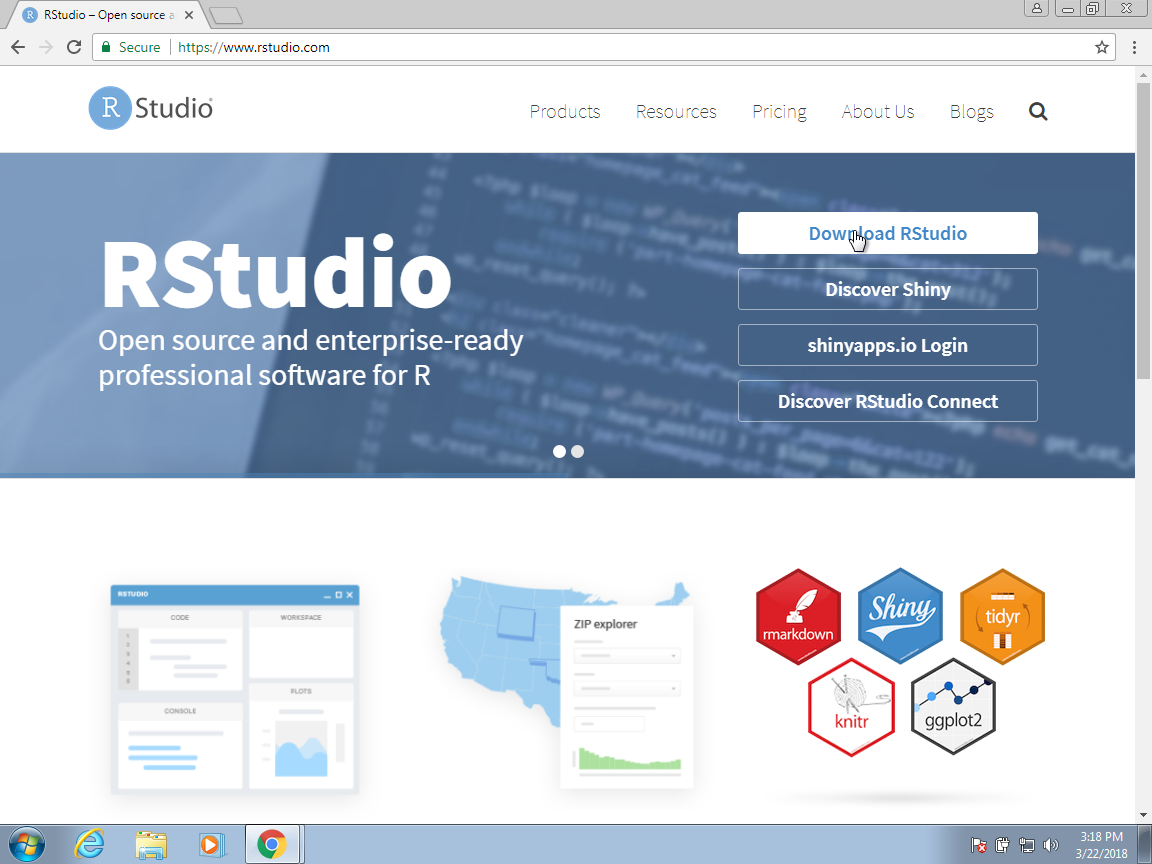
-
This will give you several options. For what we do in this book, it is more than enough to use the free Desktop version:
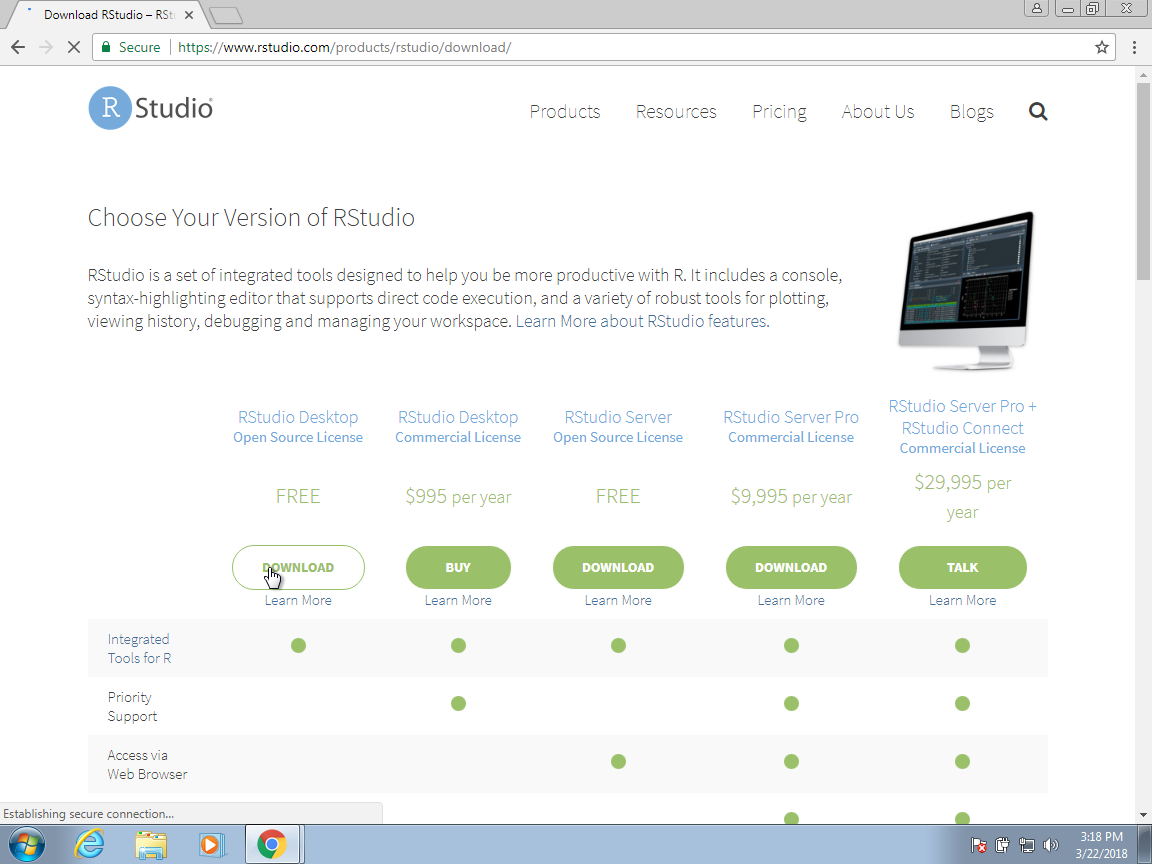
-
Once you select this option, it will take you to a page in which the operating system options are provided. Click the link showing your operating system.
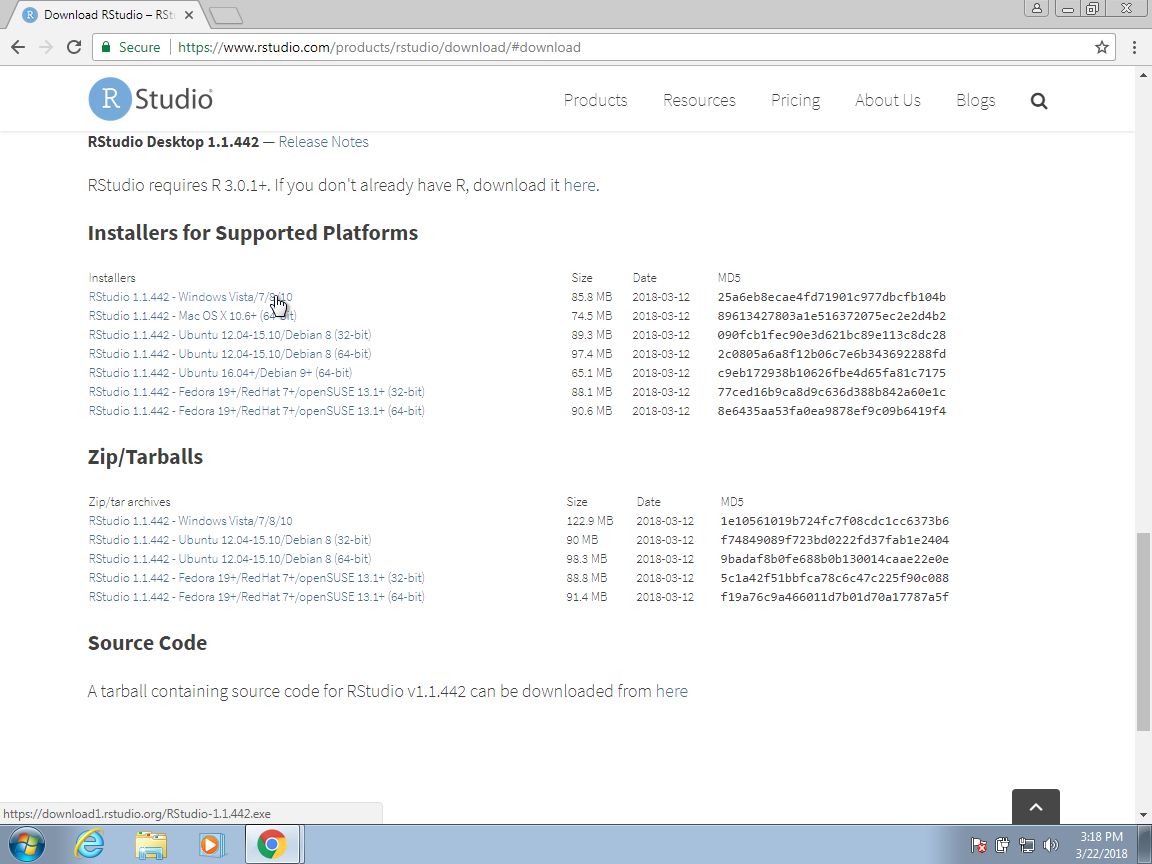
-
Once the installation file is downloaded, click on the downloaded file to start the installation process:

-
We recommend clicking yes on all the defaults.
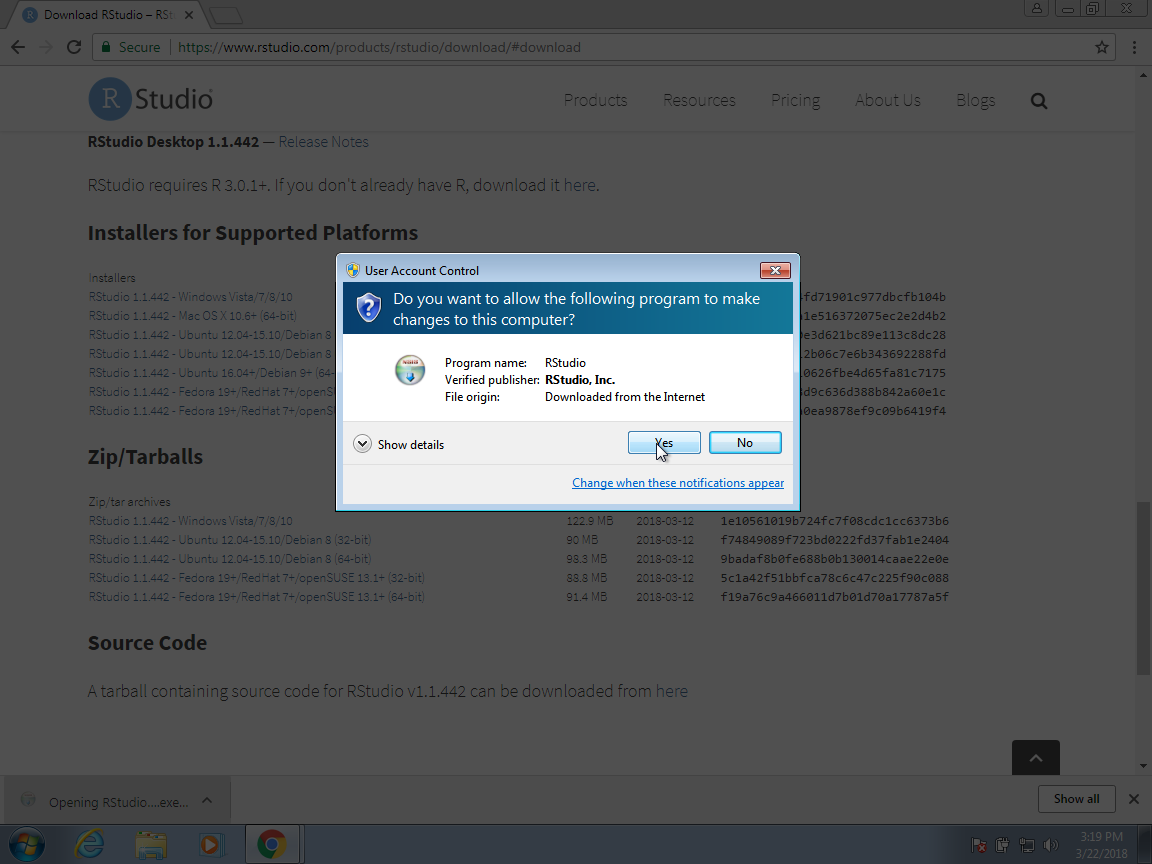

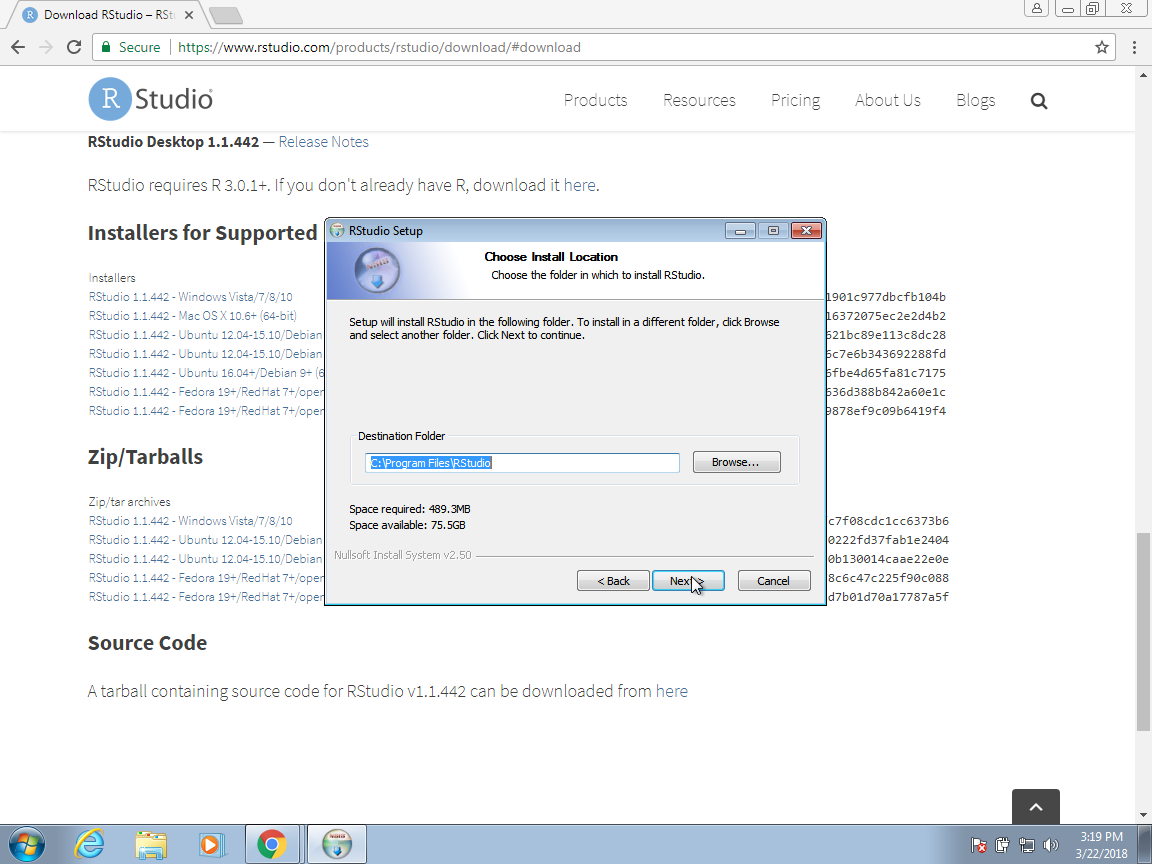
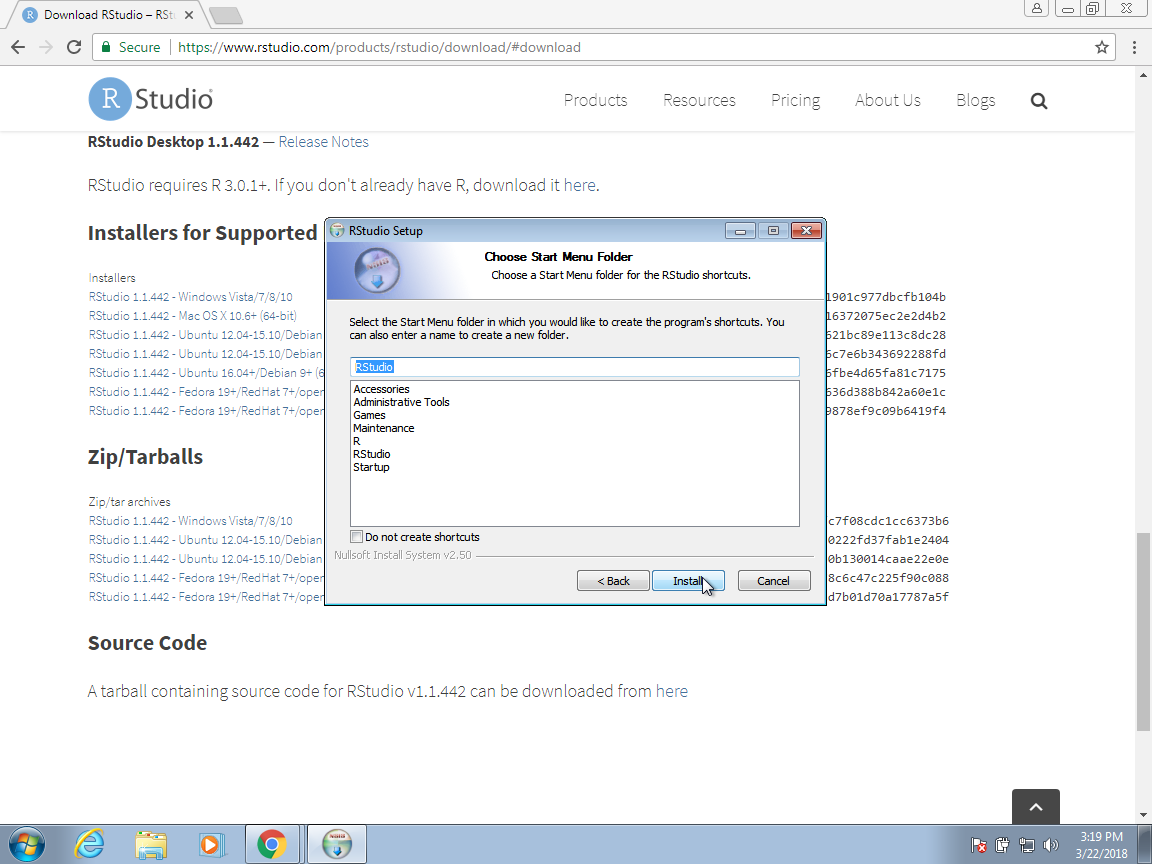
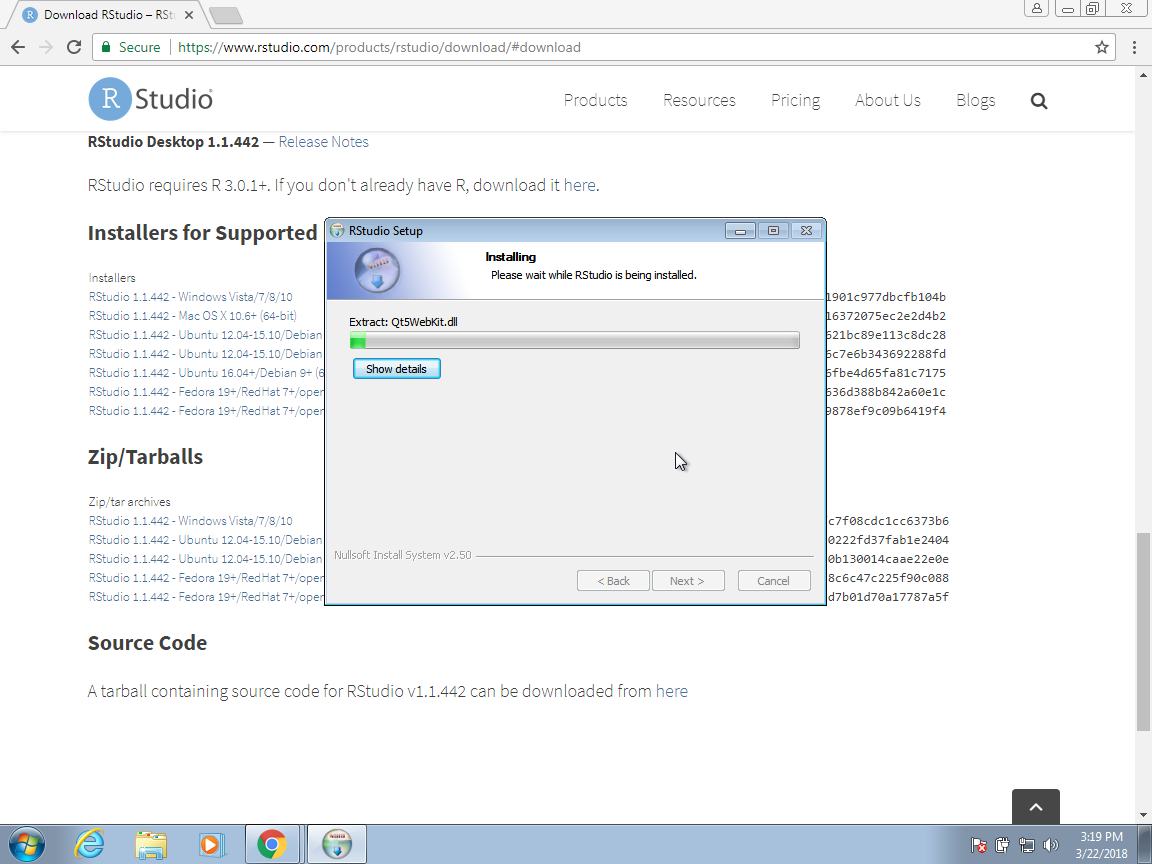
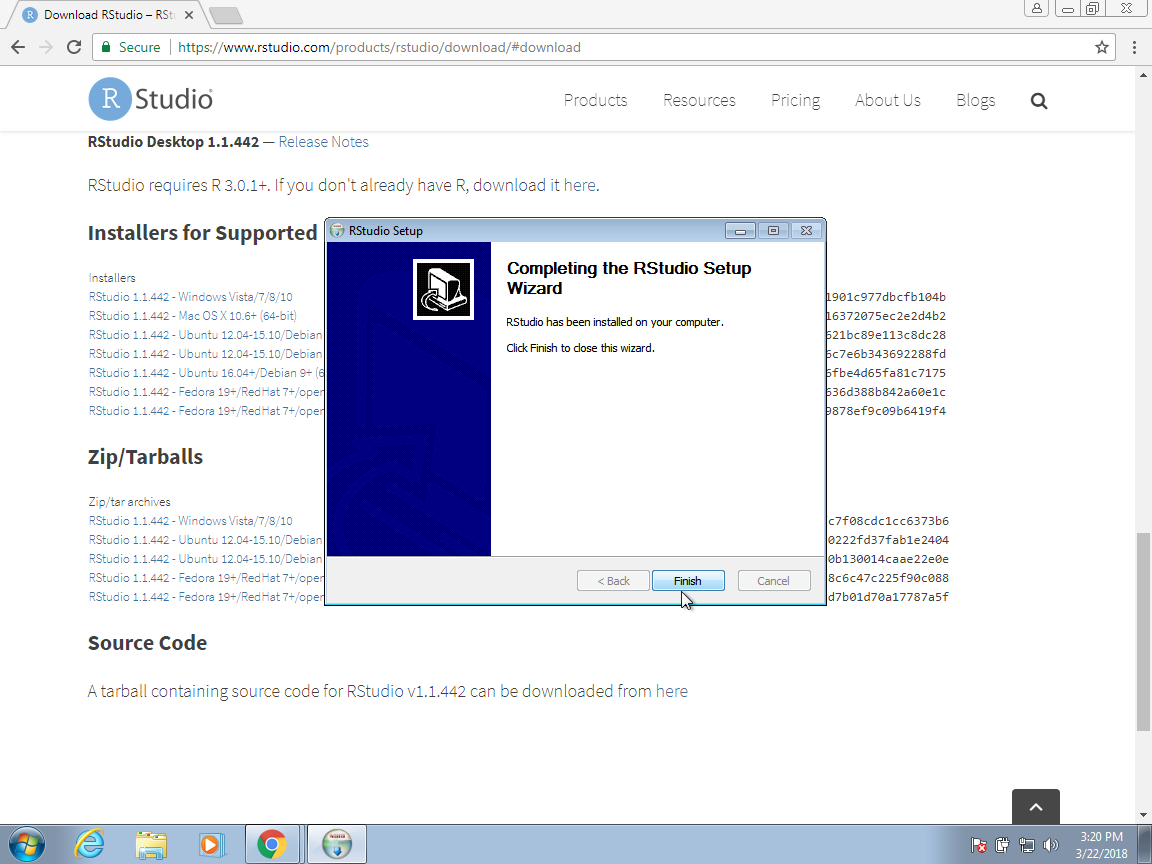
On the Mac, there are fewer clicks. You basically drag and drop the RStudio icon into the Applications folder icon here:
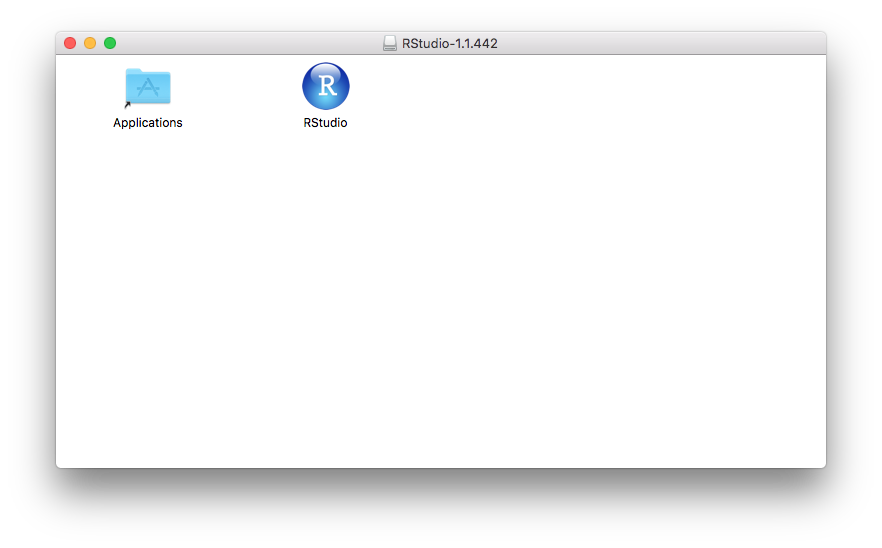
Congratulations! You have installed RStudio. You can now get started as you do on any other program in your computer. On Windows, you can open RStudio from the Start menu. If RStudio does not appear, you can search for it:
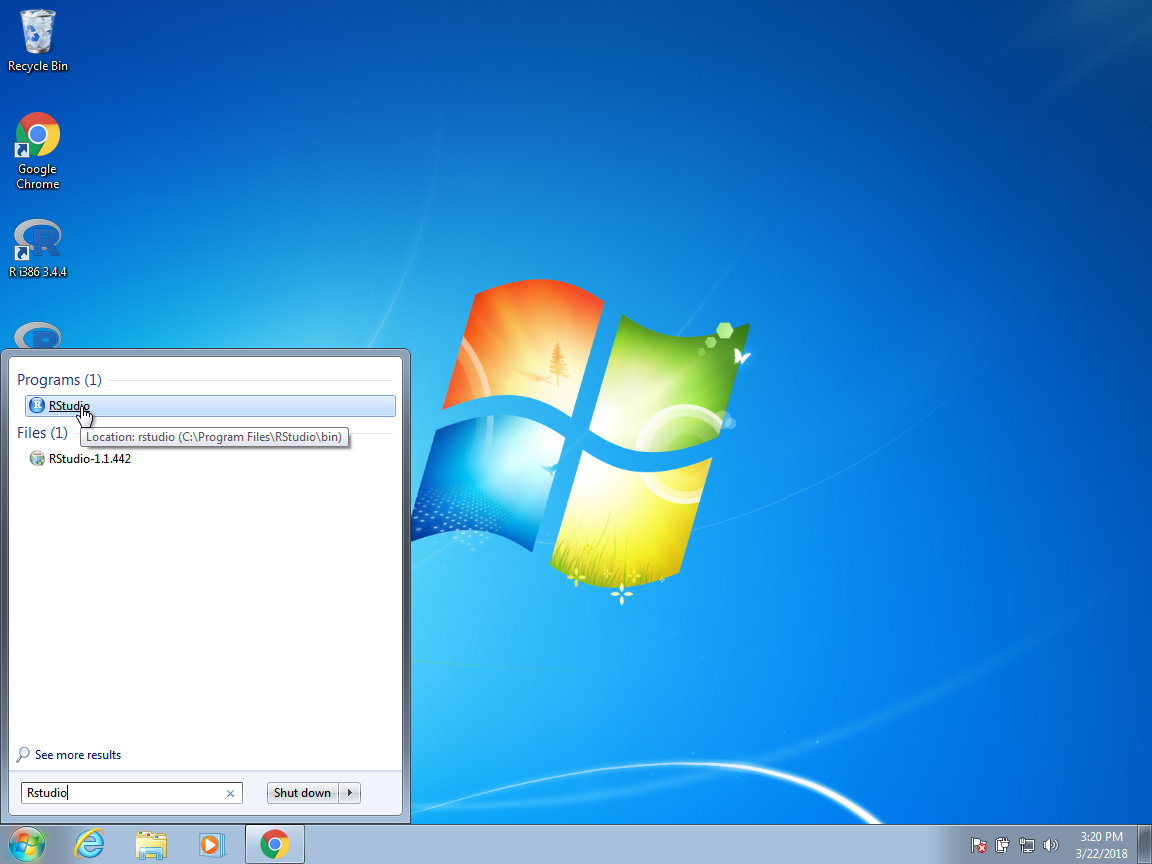
On the Mac, it will be in the Applications folder:
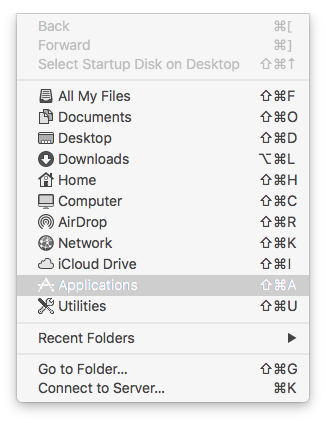
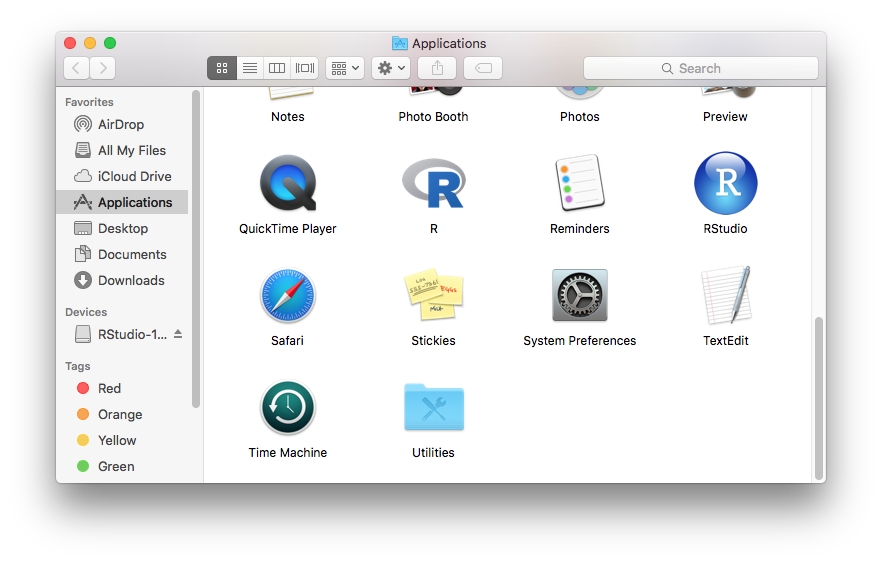
Pro tip for the Mac: To avoid using the mouse to open RStudio, hit command+spacebar to open Spotlight Search and type RStudio into that search bar, then hit enter.